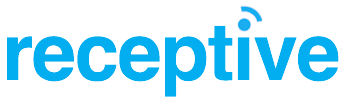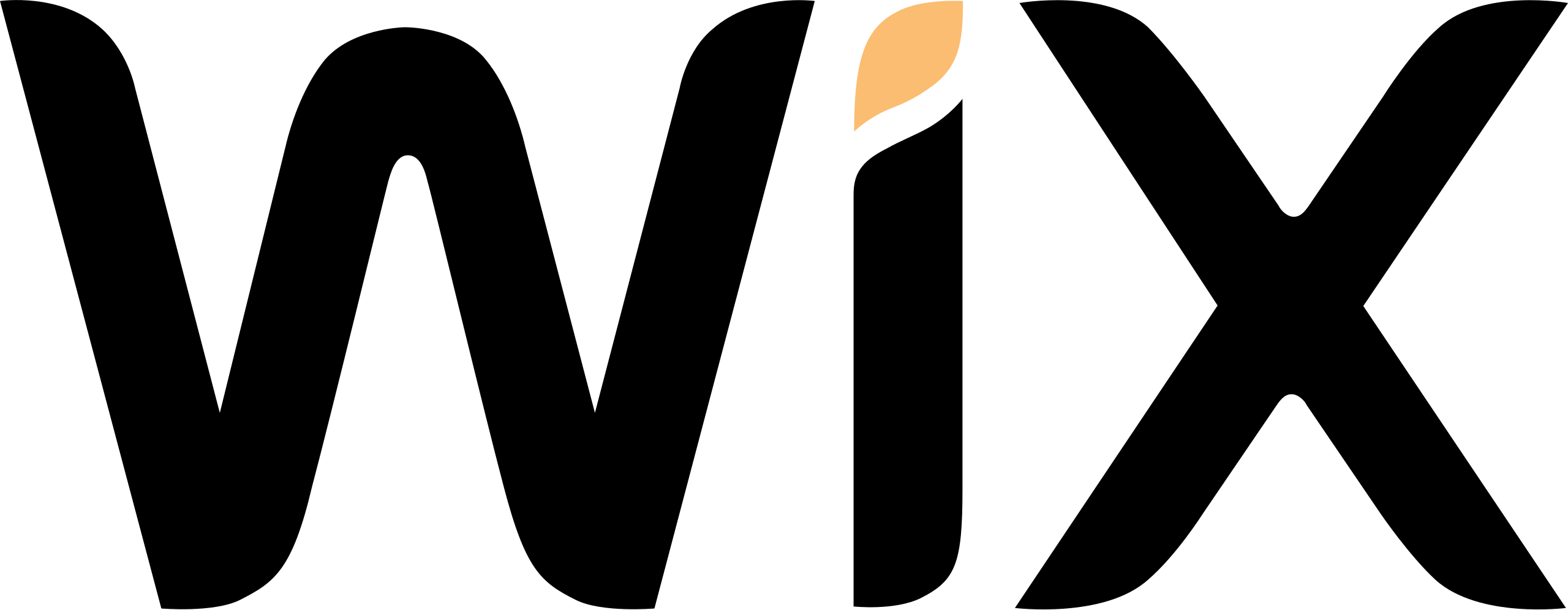Time – one thing we never seem to have much of. Fortunately, if you have a Mac, this handy tip will save you clambering for the links, the username, the password and let you simply get on with editing your website. You’ll be delegating to your computer in no time.
What are we doing?
Making your computer log in to WordPress on a word command.
How?
- Download this file here.
- Double click it to unzip.
- Double click it again to open it up in Automator.
- Click the arrow alongside ‘Get Specified URLs’.
- Change the text that says ‘WEBSITE’ to your WordPress site URL.
- Click the arrow alongside ‘Run Applescript’.
- Change the text that says ‘USERNAME’ to your WordPress Username.
- Change the text ‘PASSWORD’ to your WordPress password.
- Press Command and ‘S’ to save.
At this point you now have a file that you can run to automate the process of logging you in to WordPress. You could schedule if via your calender or create a keyboard shortcut but we want to command this by voice so we still need to do some additional stuff.
- Go to System Preferences < Accessibility < Dictation
- If you click ‘enable the dictation keyword’ the listening feature will activate on your say so but it has a nasty habbit of picking up the telly and music and activating without intention. I recommend you keep it switched off and double click the ‘fn’ key to activate it.
- Now click ‘Dictation Commands’ followed by the plus icon.
- Type in command phrase e.g ‘Website Login’.
- Select ‘Perform’ select box and choose ‘Open Finder Items’ and select the file you edited.
Your now ready to command the login so double click the ‘fn’ key and say your command phrase.
Notes:
- Keep the file in the same place on your hardrive so that it does not break the link that you created.
- If your command doesn’t work so well then try another word combination.